Using the popular ink coverage calculator, Apfill
I run a small computer business and one of the questions I am very often asked by customers who have purchased printers is “Is there any way to figure out how much ink is needed to print a document”. Whether it’s printing a simple document for a family friend, a church newsletter or printing on a “semi-professional” basis, it would be very useful to know the cost of printing a document.
After being asked by a customer who had just bought a laser printer and was approached by a local group requesting he provide them with a cost for printing 2,000 leaflets, I set out to find out just how to accurately calculate printing costs before the ink (or toner) even hits the page, so here goes.
The following guide is suitable for both inkjet and laser printers and assumes that you have a basic knowledge of how to download and install applications from the internet.
First of all, we’re going to need a few tools:
A (free) PDF Writer
If you don’t already have one, you’ll need a PDF writer, a great (and completely free) one is PrimoPDF (Go to www.primopdf.com and click on the “Download Now” button). Install this application (very straightforward, Next, Next, Next type of thing)
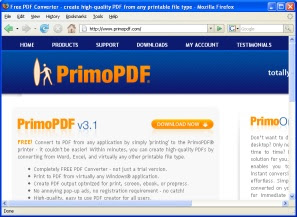
AVPSoft’s APFill
I looked through a few coverage calculators and this is without a doubt the best and easiest to use. This tutorial uses the 30 day free trial of APFill, which if you’re doing this purely for interest or for a one-off project will be fine. If you’re printing regularly or semi-professionally then I would certainly consider buying the Home/Professional version of this product.
To get the free 30 trial of APFill, go to AVPSoft’s Home Page (www.avpsoft.com) and click on “Download” next to the APFill Ink Coverage Meter image then install the application (again, very straightforward).
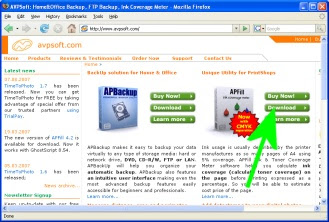
AFPL Ghostscript
This free (open source) utility allows APFill to calculate print coverage from a PDF file. Click Here to download and install it (Run the setup program, Click on “Setup”, then click on “Install”)
Note: Although APFill can try and figure out ink/toner coverage from a screenshot, to be quite honest, it is so widely inaccurate as to be almost useless (With most applications, the “prettied up” version of the document you see on the screen is often widely different in terms of print coverage that the actual printed document is), therefore only ever use the coverage calculated from a PDF.
Now we have everything we need!
First, open up the document you’re going to print, in this case we’re going to use an A4 size Publisher file, but the same principle applies for anything.
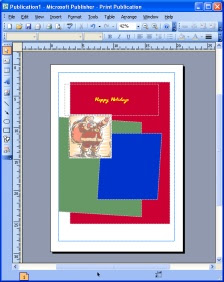 Print the document to a PDF file (just as you would normally print, but instead of selecting your printer, choose the PDF Writer Printer), for this example we’ll use our PrimoPDF application.
Print the document to a PDF file (just as you would normally print, but instead of selecting your printer, choose the PDF Writer Printer), for this example we’ll use our PrimoPDF application.CORRECTION 5th August, 2009: In order to give accurate results, please ensure your application prints CMYK and not Composite RGB. In this example, to give the correct results click on "Advanced Print Settings" in Publisher and choose "Composite CMYK" from "Output" dropdown.
**********
For PrimoPDF, change the “PDF Settings” from “Screen” to “Print” and change the “Save As”, to point to somewhere you can find the PDF file (in this case the Desktop).
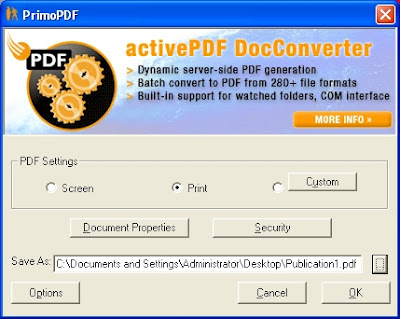
Click on OK
Now we have our document in PDF format, ain’t it pretty!
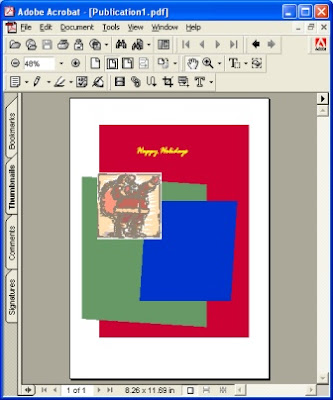
Close Acrobat Reader.
Start APFill by clicking on the Start Menu, Programs, APFill Ink&Toner Coverage Meter, APFill Ink Coverage Meter
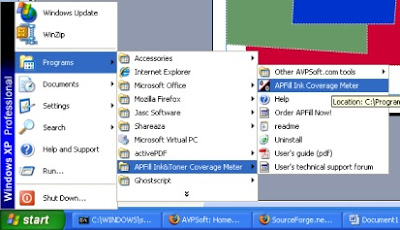
Tick the box that says “Don’t display this window at startup”, then click on the big long “OK” button.
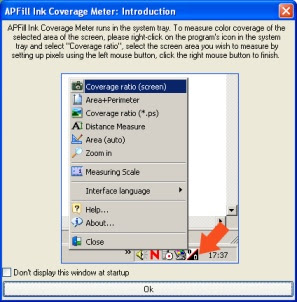
You’ll now see the APFill icon down in the system tray.
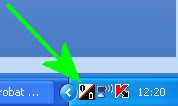
Right click on the icon (shown by the green arrow above).
The first time you do this, you’ll be shown a registration screen:
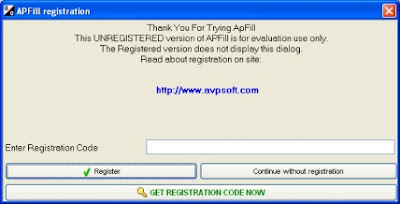
Click on “Continue without registration”
A small menu will pop-up, left click on the top option “Coverage ratio CMYK+RGH (PS,PDF)”
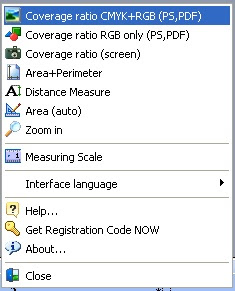
At this point a “Open” dialog box will appear.
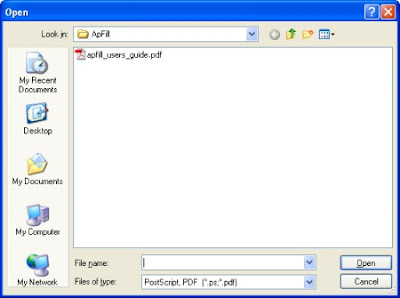
Find where you saved the PDF file in the previous steps and click on the “Open” button
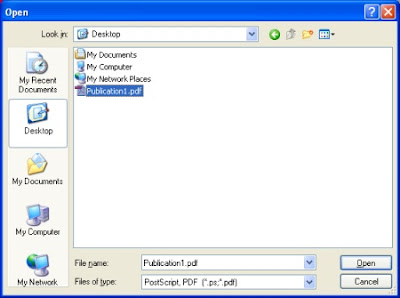
A “Confirm” dialog box will appear, click on the “Yes” button
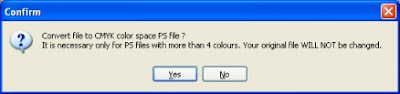
The main APFill windows will now appear:
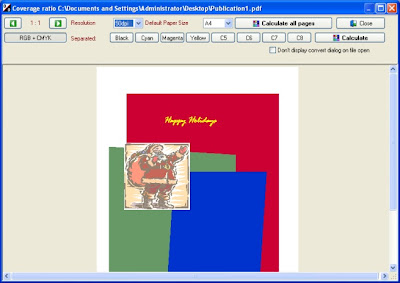
Click on the “Calculate” button to calculate the ink/toner coverage for this page (if doing multiple pages you can click on “Calculate all pages”.
Let APFill do it’s stuff, which may take a few seconds.
The “Results…” dialog box will then appear:
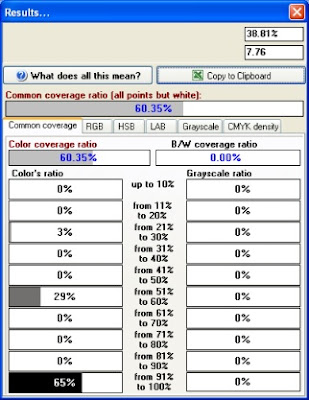
Click on the “CMYK Density” tab (Cyan, Magenta, Yellow, BlacK).
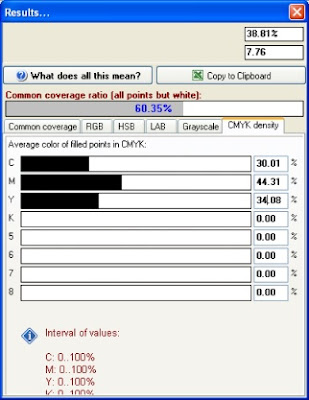
And there we have it, our page when printed out will consist of:
30.01% Cyan
44.31% Magenta
34.08% Yellow
0% Black
CORRECTION 5th August, 2009: Please see correction above (regarding CMYK output rather than RGB) in order to give accurate results.

From there it’s a simple procedure to calculate the actual cost (in ink/toner) for your particular printer.
For example, let’s look at the Cyan figure.
Check out the specification for your ink/toner cartridge (very often you’ll find this on the manufacturer’s website).
In our case, a HP Colour Laserjet 3600 Cyan Toner Cartridge
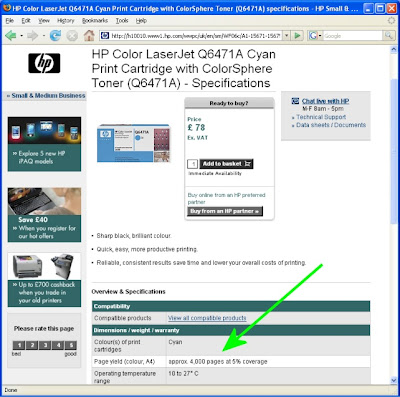
So, for our £78 UK Pounds, we’ll get 4,000 pages at 5% coverage.
From out APFill Results page, we can see that the coverage of Cyan is about 30%.
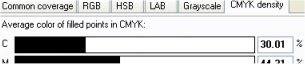
30 divided by 5 = 6
So, as we’ll get 4,000 pages at 5% coverage and we’re on 30% coverage... we’ll therefore get 6 times fewer pages from our toner cartridge than the manufacturer’s quoted life, i.e
4,000 pages divided by 6 = 666.67 pages (per cartridge)
Our cartridge costs £78 UK pounds.
We now know we’re going to get 666.67 pages from this cartridge.
78 divided by 666.67 = 0.116
So each page we print will cost us 11.6 pence per page in Cyan toner.
Repeat the above steps for each of the other colours and we have our final total…
Cyan – 11.6 pence per page
Magenta – 17.29 pence per page
Yellow – 13.29 pence per page
Black – 0 pence per page
Total – 42.18 pence per page!
And there we have it. We’ve figured out the cost of printing a page... and without a drop of ink or toner hitting the page!
To go back to AVPSoft's APFill Page click the link below
http://avpsoft.com/products/apfill/

Hi, Congratulations to the site owner for this marvelous work you’ve done. It has lots of useful and interesting data.
ReplyDeleteThe printing issues come mostly with PDF, its very easy with normal documents, thanks for the wonderful step by step guidance.Sample Documents
ReplyDeleteHave a look at Printcalc at www.printcalc.com; we have an online tool that reports on your CMYK & Spot Colour coverage. Supports PDF, EPS and PS files.
ReplyDeleteWow! Who knew one can actually compute the ink and printing costs? This is very helpful, especially for people who print hundreds of pages every day and are investing in ink and paper, this will be very useful to exactly calculate and thus save a bit of money.
ReplyDeleteDannie Tindle
It is much batter to refill Ink and Toner Cartridges for your genuine printer instead of buying new every time.
ReplyDeleteUnderstanding ink coverage can help businesses optimize printing costs.
ReplyDelete